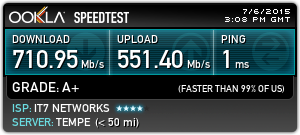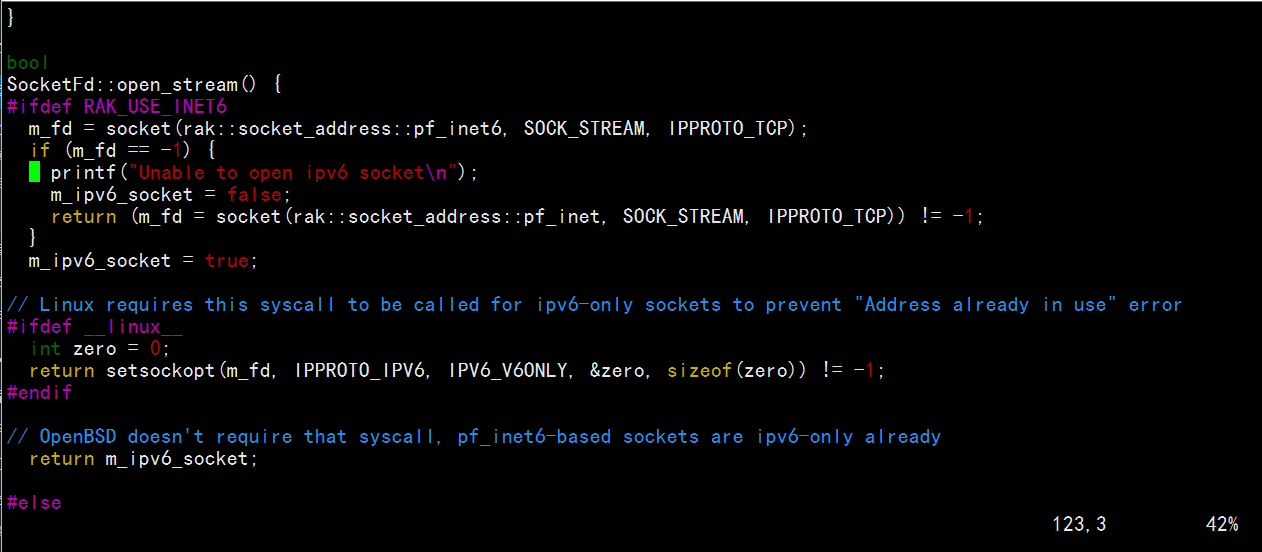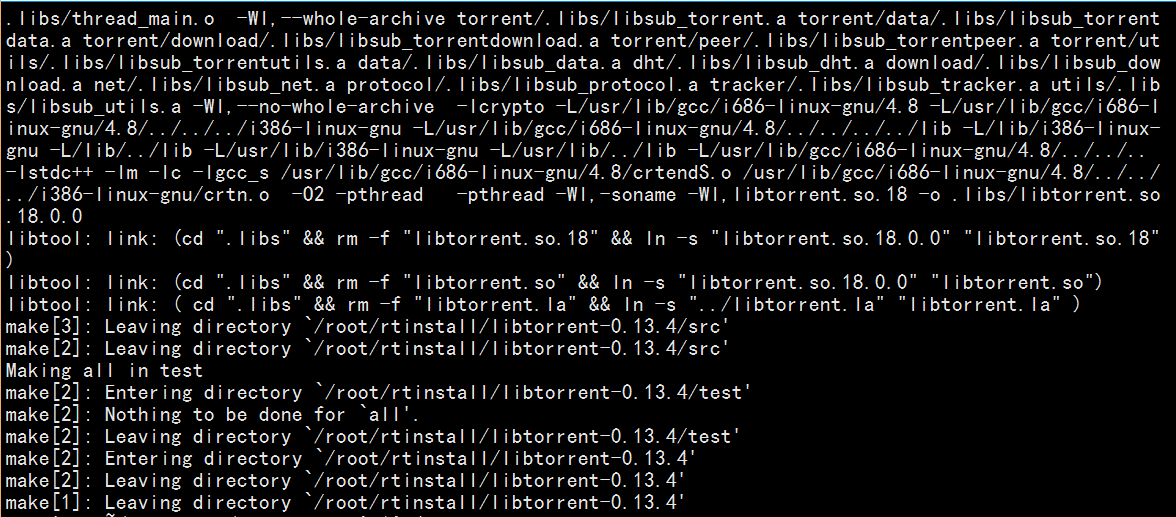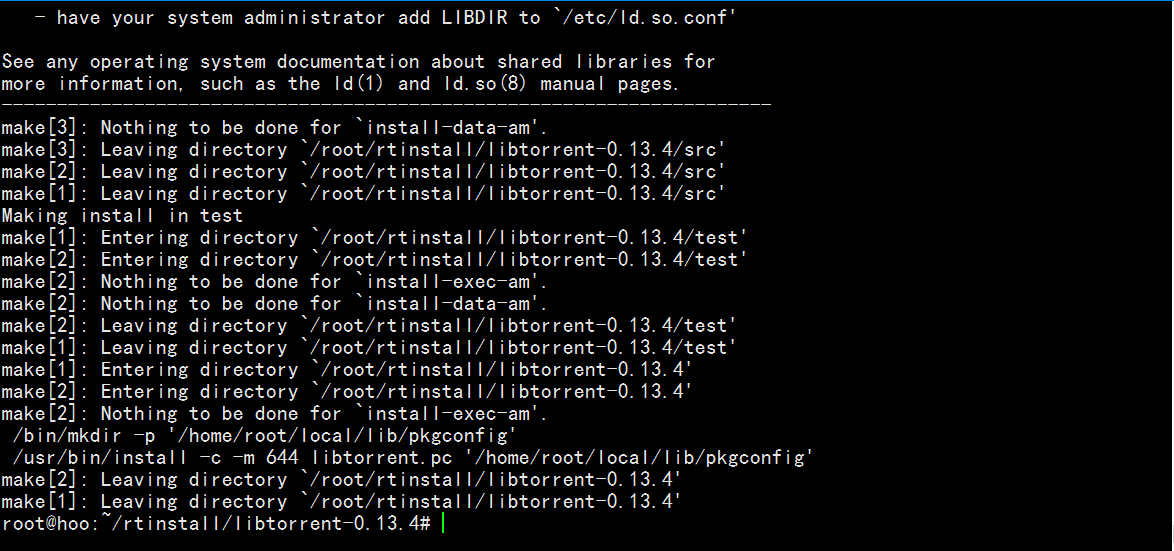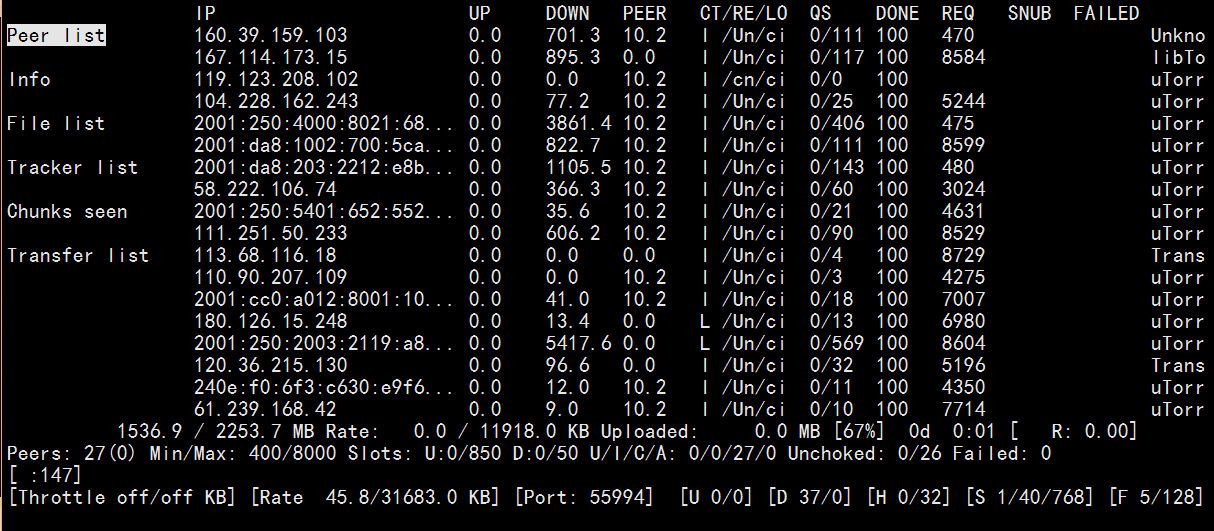1
2
3
4
5
6
7
8
9
10
11
12
13
14
15
16
17
18
19
20
21
22
23
24
25
26
27
28
29
30
31
32
33
34
35
36
37
38
39
40
41
42
43
44
45
46
47
48
49
50
51
52
53
54
55
56
57
58
59
60
61
62
63
64
65
66
67
68
69
70
71
72
73
74
75
76
77
78
79
80
81
82
83
84
85
86
87
88
89
90
91
92
93
94
95
96
97
98
99
100
101
102
103
104
105
106
107
108
109
110
111
112
113
114
115
116
117
118
119
120
121
122
123
124
125
126
127
128
129
130
131
132
133
134
135
136
137
|
# This is an example resource file for seeder1rent. Copy to
# ~/.seeder1rent.rc and enable/modify the options as needed. Remember to
# uncomment the options you wish to enable.
#
# Based on original .seeder1rent.rc file from http://libtorrent.rakshasa.no/
# Modified by Lemonberry for rtGui http://rtgui.googlecode.com/
#
# This assumes the following directory structure:
#
# /Torrents/Downloading - temporaray location for torrents while downloading (see "directory")
# /Torrents/Complete - Torrents are moved here when complete (see "on_finished")
# /Torrents/TorrentFiles/Auto - The 'autoload' directory for seeder1rent to use. Place a file
# in here, and seeder1rent loads it #automatically. (see "schedule = watch_directory")
# /Torrents/Downloading/seeder1rent.session - for storing seeder1rent session information
#
# Maximum and minimum number of peers to connect to per torrent.
min_peers = 400
max_peers = 8000
# Same as above but for seeding completed torrents (-1 = same as downloading)
min_peers_seed = -1
max_peers_seed = -1
# Maximum number of simultanious uploads per torrent.
max_uploads = 850
# Global upload and download rate in KiB. "0" for unlimited.
download_rate = 0
upload_rate = 0
# Default directory to save the downloaded torrents.
directory = /root/download
# Default session directory. Make sure you don't run multiple instance
# of seeder1rent using the same session directory. Perhaps using a
# relative path?
session = /root/download/.session
# Watch a directory for new torrents, and stop those that have been
# deleted.
schedule = watch_directory,5,5,load_start=/home/seeder1/rtorrent/watch/*.torrent
schedule = untied_directory,5,5,stop_untied=
# Close torrents when diskspace is low. */
schedule = low_diskspace,5,60,close_low_diskspace=100M
# Stop torrents when reaching upload ratio in percent,
# when also reaching total upload in bytes, or when
# reaching final upload ratio in percent.
# example: stop at ratio 2.0 with at least 200 MB uploaded, or else ratio 20.0
#schedule = ratio,60,60,stop_on_ratio=200,200M,2000
# When the torrent finishes, it executes "mv -n <base_path> ~/Download/"
# and then sets the destination directory to "~/Download/". (0.7.7+)
# The ip address reported to the tracker.
#ip = 127.0.0.1
#ip = rakshasa.no
# The ip address the listening socket and outgoing connections is
# bound to.
#bind = 127.0.0.1
#bind = rakshasa.no
# Port range to use for listening.
port_range = 55895-56000
# Start opening ports at a random position within the port range.
port_random = yes
# Check hash for finished torrents. Might be usefull until the bug is
# fixed that causes lack of diskspace not to be properly reported.
check_hash = no
# Set whetever the client should try to connect to UDP trackers.
use_udp_trackers = yes
# Alternative calls to bind and ip that should handle dynamic ip's.
#schedule = ip_tick,0,1800,ip=rakshasa
#schedule = bind_tick,0,1800,bind=rakshasa
# Encryption options, set to none (default) or any combination of the following:
# allow_incoming, try_outgoing, require, require_RC4, enable_retry, prefer_plaintext
#
# The example value allows incoming encrypted connections, starts unencrypted
# outgoing connections but retries with encryption if they fail, preferring
# plaintext to RC4 encryption after the encrypted handshake
#
encryption = allow_incoming,enable_retry,prefer_plaintext
# Enable DHT support for trackerless torrents or when all trackers are down.
# May be set to "disable" (completely disable DHT), "off" (do not start DHT),
# "auto" (start and stop DHT as needed), or "on" (start DHT immediately).
# The default is "off". For DHT to work, a session directory must be defined.
#
dht = disable
# UDP port to use for DHT.
#
# dht_port = 6881
# Enable peer exchange (for torrents not marked private)
#
peer_exchange = no
#
# Do not modify the following parameters unless you know what you're doing.
#
# Hash read-ahead controls how many MB to request the kernel to read
# ahead. If the value is too low the disk may not be fully utilized,
# while if too high the kernel might not be able to keep the read
# pages in memory thus end up trashing.
#hash_read_ahead = 10
# Interval between attempts to check the hash, in milliseconds.
#hash_interval = 100
# Number of attempts to check the hash while using the mincore status,
# before forcing. Overworked systems might need lower values to get a
# decent hash checking rate.
#hash_max_tries = 10
# Max number of files to keep open simultaniously.
#max_open_files = 128
# Number of sockets to simultaneously keep open.
#max_open_sockets = <no default>
# Example of scheduling commands: Switch between two ip's every 5
# seconds.
#schedule = "ip_tick1,5,10,ip=torretta"
#schedule = "ip_tick2,10,10,ip=lampedusa"
# Remove a scheduled event.
#schedule_remove = "ip_tick1"
|